Introducing Adobe Photoshop for Landscape Design
I’m Maria Metrov, a passionate landscape designer, here to introduce Adobe Photoshop, one of the most versatile tools for creating stunning, highly visual landscape renderings. While Photoshop is primarily known for its image editing capabilities, it offers powerful features that can significantly enhance landscape design projects.
My Abilities and Experiences
Photoshop is a raster-based image editing software that offers an array of tools for creating, editing, and enhancing images. For landscape design, it allows you to work with layers—add, delete, and combine them—enabling precise control over each element in your design. You can adjust colors, tweak contrast, and apply a range of effects to give your renderings a polished and professional look.
Photoshop excels in creating detailed landscape renderings in both plan view and perspective. You can import a landscape plan in PDF or JPEG format and start adding realistic shadows, highlights, textures, and even atmospheric effects. This brings a flat plan to life by simulating 3D effects like drop shadows on buildings or plants, making your designs more immersive and visually appealing.
Why is Photoshop the Best Choice for Your Landscape Projects?
Photoshop's robust toolset allows you to create custom brushes, download landscape-specific tools, and integrate your work seamlessly with other Adobe applications like Illustrator and InDesign. This makes it easier to share fonts, branding, and graphical elements across your project, maintaining consistency and professionalism in every design aspect.
Photoshop also allows you to create GIFs and motion graphics, enabling dynamic presentations that can further impress clients. For entourage and plantings, you can source free PNG images from various websites, enriching your designs with realistic textures and details.
Pros and Cons of Photoshop
Pros:
Custom brushes: Download or create custom landscape brushes to enhance your design.
Integration with Adobe Suite: Share assets easily across Photoshop, Illustrator, and InDesign.
GIF and motion graphics capabilities: Bring motion and life to your presentations.
Access to free PNG images: Enhance your designs with free high-quality assets like trees, people, and objects.
Cons:
Steep learning curve: New users might find it challenging to master Photoshop’s wide array of tools.
File size management: Layer-heavy files can become large, potentially slowing down workflows.
Not ideal for revisions: Making changes to complex files can be cumbersome, especially when managing multiple layers.
Contact and Cooperation
If you're looking to enhance your landscape designs using Photoshop, I can help you bring out the full potential of this powerful software. Let's collaborate to ensure your renderings are not only functional but visually captivating.
Thank you for considering Photoshop as part of your landscape design process, and I look forward to working with you to create stunning visual presentations for your projects!
Best regards,
Maria Metrov
| Shop Location | Virginia, United States |
No reviews found!
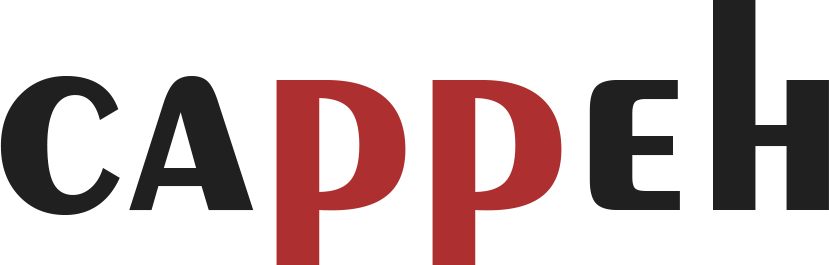
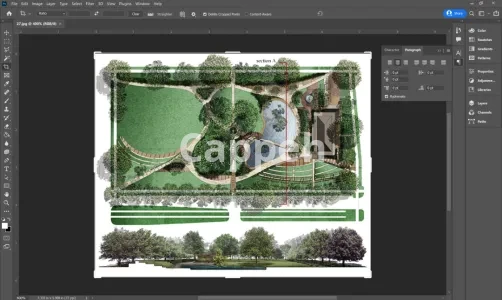













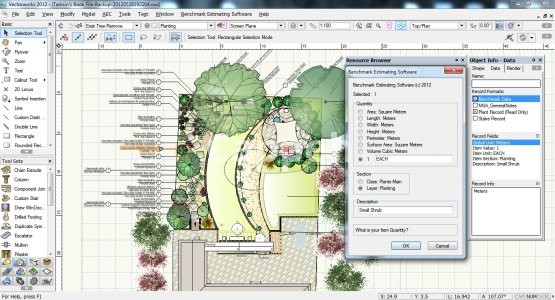
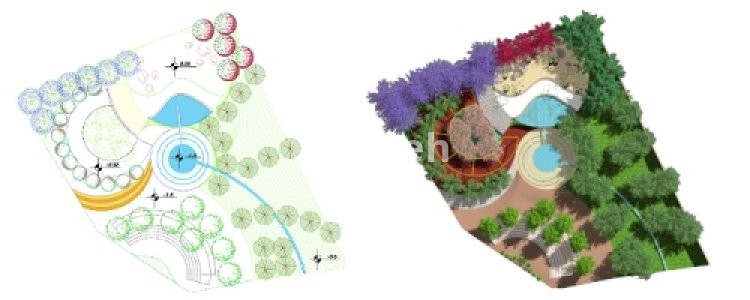









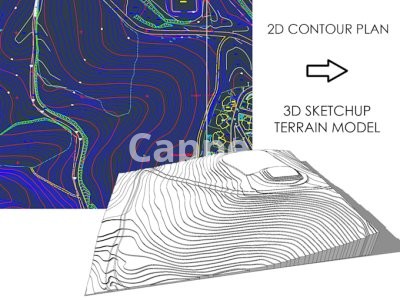





No comments found for this product. Be the first to comment!